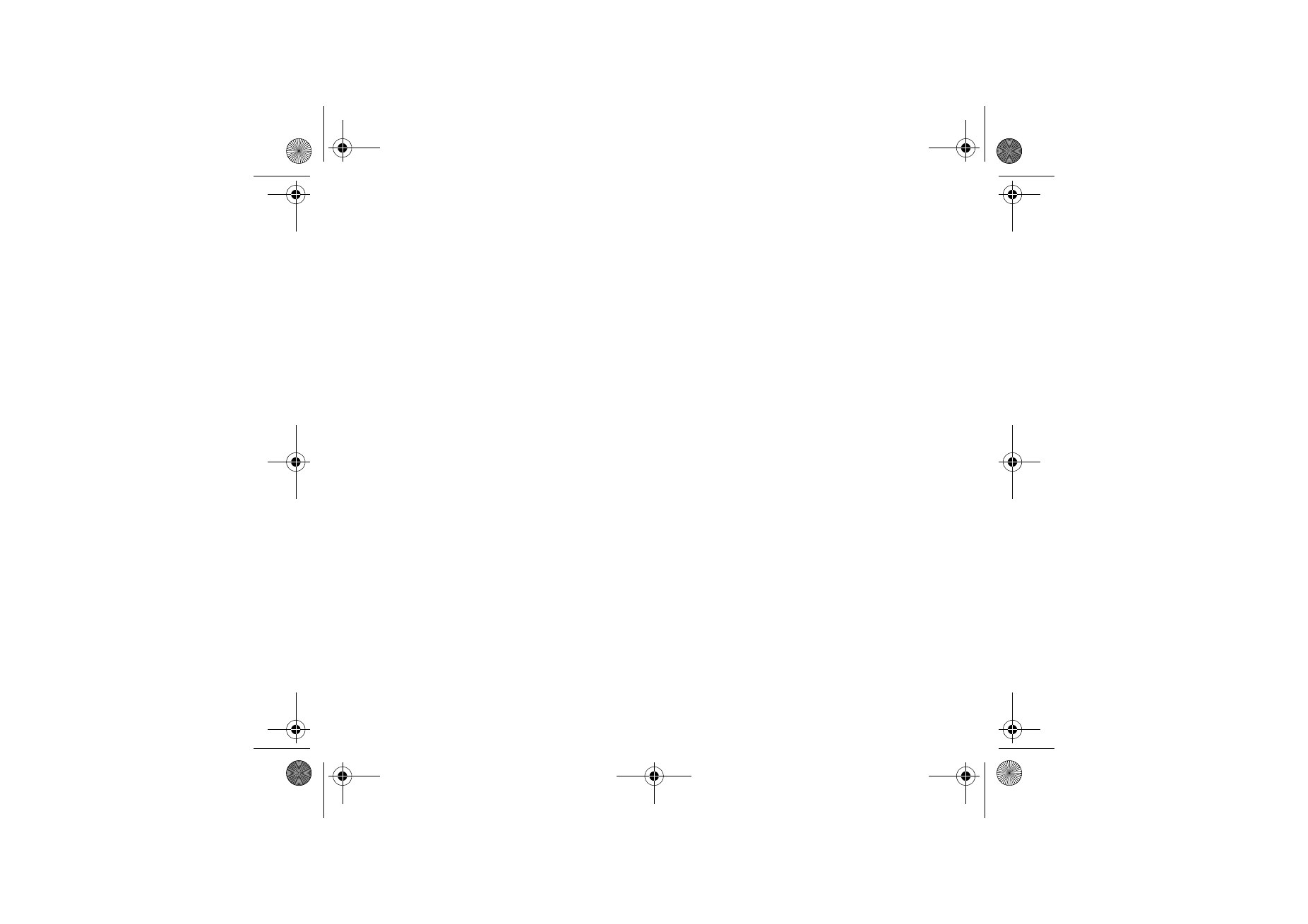
■ Synchronization
Synchronize your calendar, contacts data, and notes with another compatible
device, for example, a mobile phone, a compatible PC, or a remote Internet server
(network service).
If you have saved data on the remote Internet server, you can synchronize your
phone by starting the synchronization from your phone. You can also synchronize
the data in your phone contacts, calendar and notes to correspond to the data of
your compatible PC by starting the synchronization from your PC. The contact
data in your SIM card is not synchronized.
Synchronize from your phone
Before synchronizing from your phone, you must subscribe to a synchronization
service and get the configuration settings from your provider. For more
information on availability and the synchronization service settings, contact your
service provider.
To start the synchronization from your phone:
1. Activate the connection settings you need for the synchronization. See
Settings for synchronization from your phone
p.
78
.
2. Select
Menu
>
Settings
>
Connectivity
>
Data transfer
>
Server sync
>
Data
to be synchron.
. Mark the data to be synchronized and select
Done
.
3. Select
Menu
>
Settings
>
Connectivity
>
Data transfer
>
Server sync
>
Synchronise
. The marked data of the active set is synchronized after
confirmation.
Nokia_7380_issue_1_EB.fm Page 77 Wednesday, November 16, 2005 12:25 PM
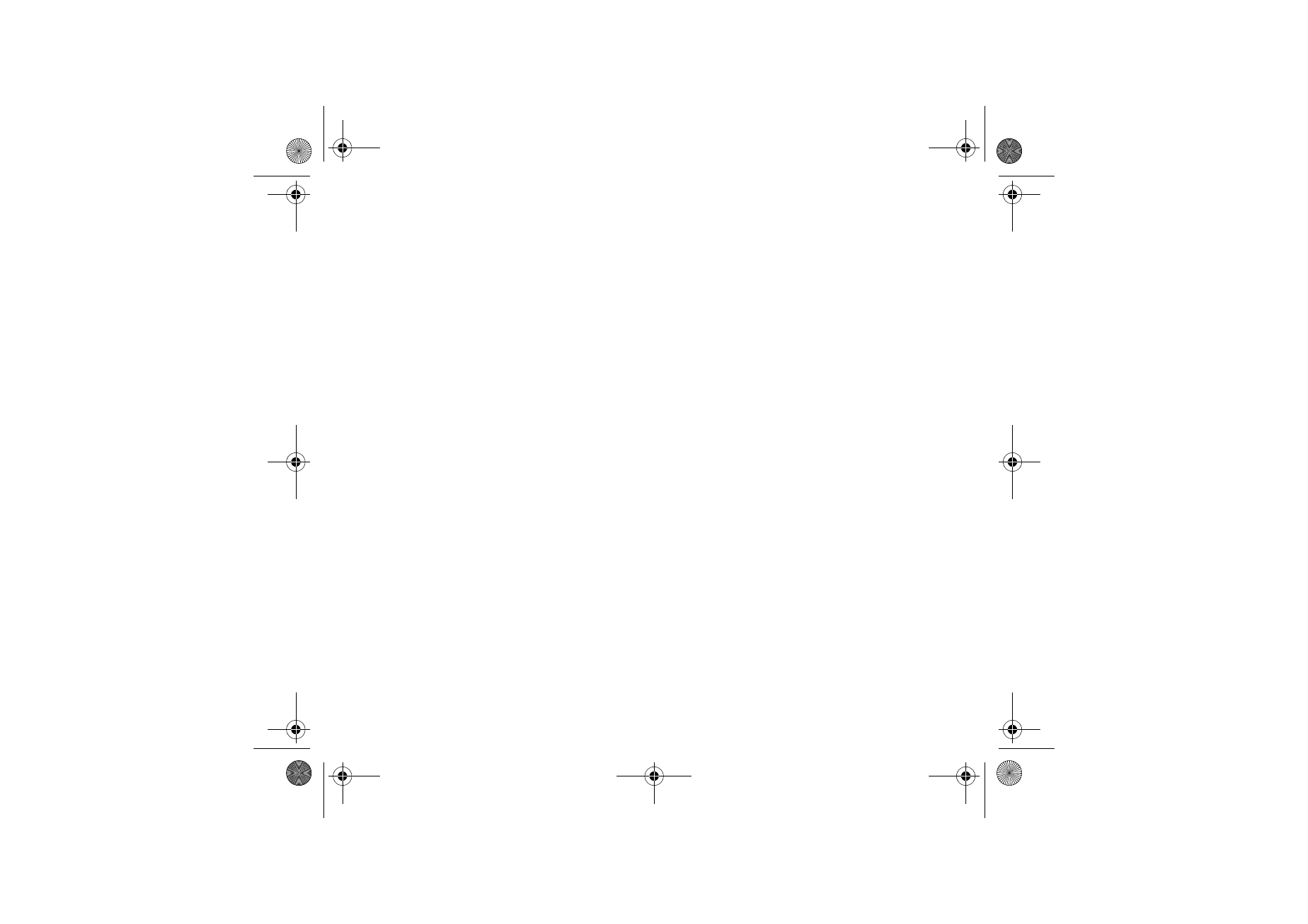
78
Copyright © 2005 Nokia. All rights reserved.
Settings for synchronization from your phone
You may receive the synchronization settings as a configuration message. For
more information on availability and the synchronization service settings, contact
your service provider. For receiving the settings as a configuration message, see
Configuration settings service
p.
17
. To enter the settings manually, see
Configuration settings
p.
62
.
Select
Menu
>
Settings
>
Connectivity
>
Data transfer
>
Server sync
>
Sync
settings
. Select
Configuration
, scroll to the service provider whose settings you
want to activate and select it. Select
Account
to see the accounts provided by the
service provider. If more than one account is displayed, select the one that you
want to use.
Synchronize from your compatible PC
To synchronize contacts, the calendar, and the notes from your compatible PC, use
a Bluetooth connection. You also need the Nokia PC Suite software of your phone
installed on the PC. Start the synchronization from the PC using Nokia PC Suite.
Ensure that the phone is in the standby mode and that the time and date are set.
Synchronize from a server
To use a remote Internet server, you must subscribe to a synchronization service.
For more information and the settings required for this service, contact your
service provider. You may receive the settings as a configuration message. See
Configuration settings service
p.
17
and
Configuration settings
p.
62
.
Nokia_7380_issue_1_EB.fm Page 78 Wednesday, November 16, 2005 12:25 PM
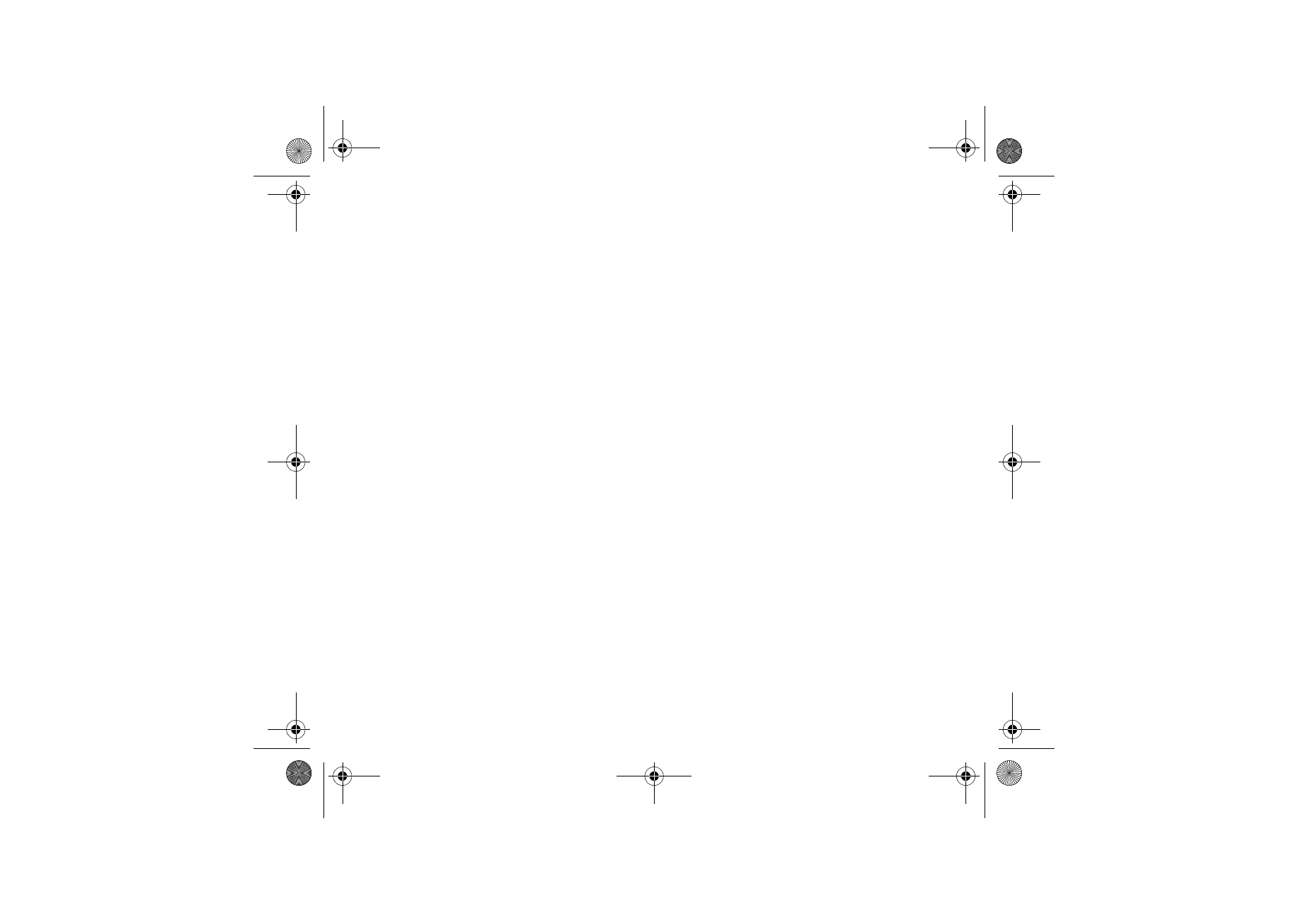
79
Copyright © 2005 Nokia. All rights reserved.
If you have saved data on the remote Internet server, to synchronize your phone,
start the synchronization from your phone.
Select
Menu
>
Settings
>
Connectivity
>
Data transfer
>
Server sync
. Depending
on the settings, select
Initialising sync
or
Initialising copy
.
Synchronizing for the first time or after an interrupted synchronization may take
up to 30 minutes to complete, if the contacts or calendar are full.
Device to device synchronization
To copy or synchronize data from your phone, the name of the device and the
settings must be in the list of partners in transfer contacts. If you receive data
from another device (for example, a compatible mobile phone), the partner is
automatically added to the list, using the contact data from the other device.
Server synchronisation
and
PC synchronisation
are the original items in the list.
To add a new partner to the list (for example, a new device), select
Menu
>
Settings
>
Connectivity
>
Data transfer
>
Options
>
Add transfer contact
>
Synchronise
or
Copy
, and enter the settings according to the transfer type.
To edit the copy and synchronize settings, select a contact from the partner list
and
Options
>
Edit
.
To delete a partner, select a contact from the partner list and
Options
>
Delete
,
and confirm
Delete transfer contact?
. You cannot delete
Server synchronisation
or
PC synchronisation
.
Nokia_7380_issue_1_EB.fm Page 79 Wednesday, November 16, 2005 12:25 PM
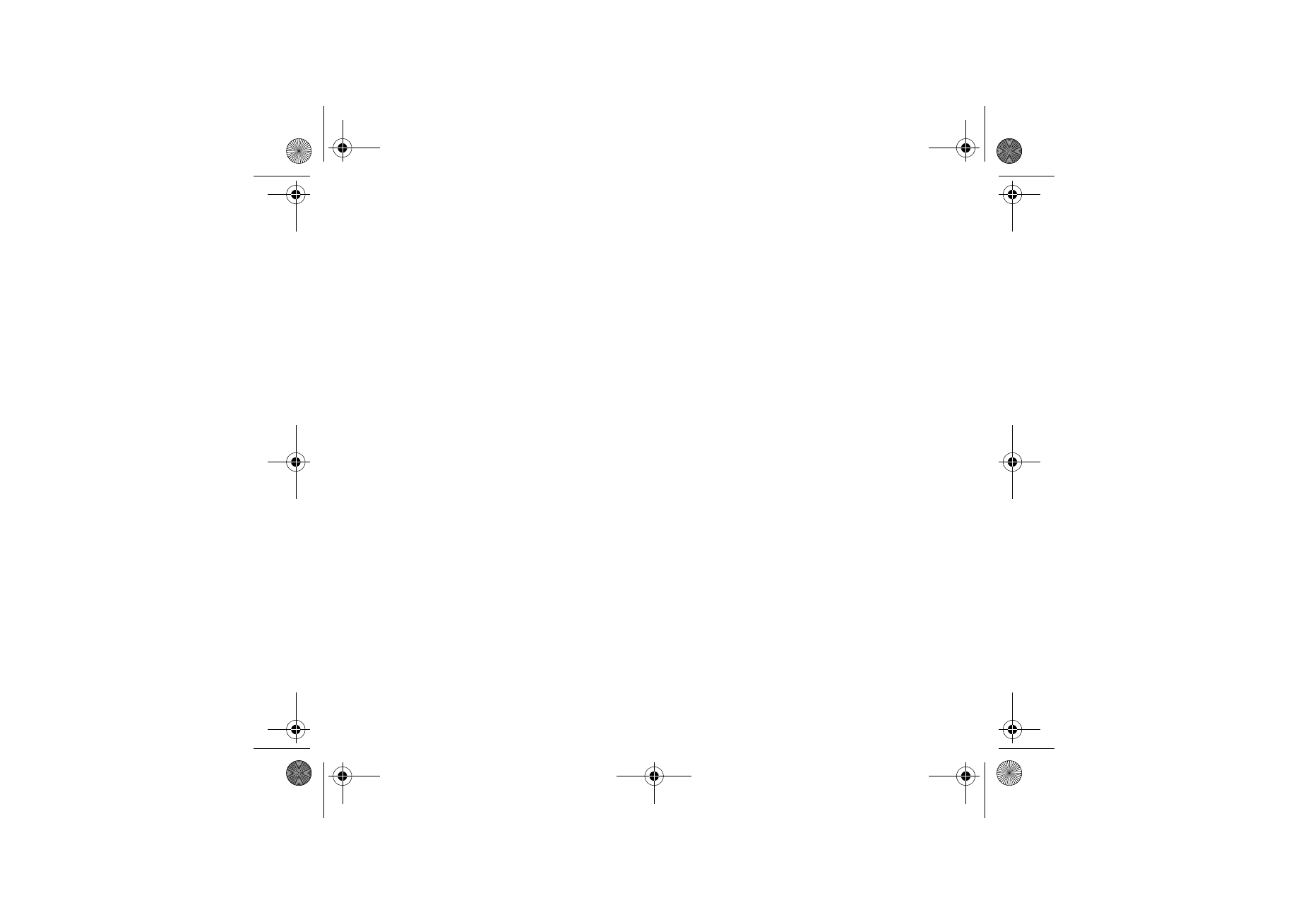
80
Copyright © 2005 Nokia. All rights reserved.
Data transfer with a compatible device
For synchronization, Bluetooth wireless technology is used. The other device is in
the standby mode.
To start data transfer, select
Menu
>
Settings
>
Connectivity
>
Data transfer
and
the transfer partner from the list, other than
Server synchronisation
or
PC
synchronisation
. According to the settings, the selected data is copied or
synchronized. The other device also must be activated for receiving data.
Data transfer without SIM card
Your phone allows data transfer when the SIM card is not inserted.
Switch on your phone with no SIM card inserted, and select
Transfer
and from the
following options:
Send data
— to select a contact, other than
Server synchronisation
and
PC
synchronisation
, from the partner list to transfer data from your phone. The phone
starts a synchronization or copy session.
Receive data
>
Via Bluetooth
— to receive data from the other phone
Nokia_7380_issue_1_EB.fm Page 80 Wednesday, November 16, 2005 12:25 PM
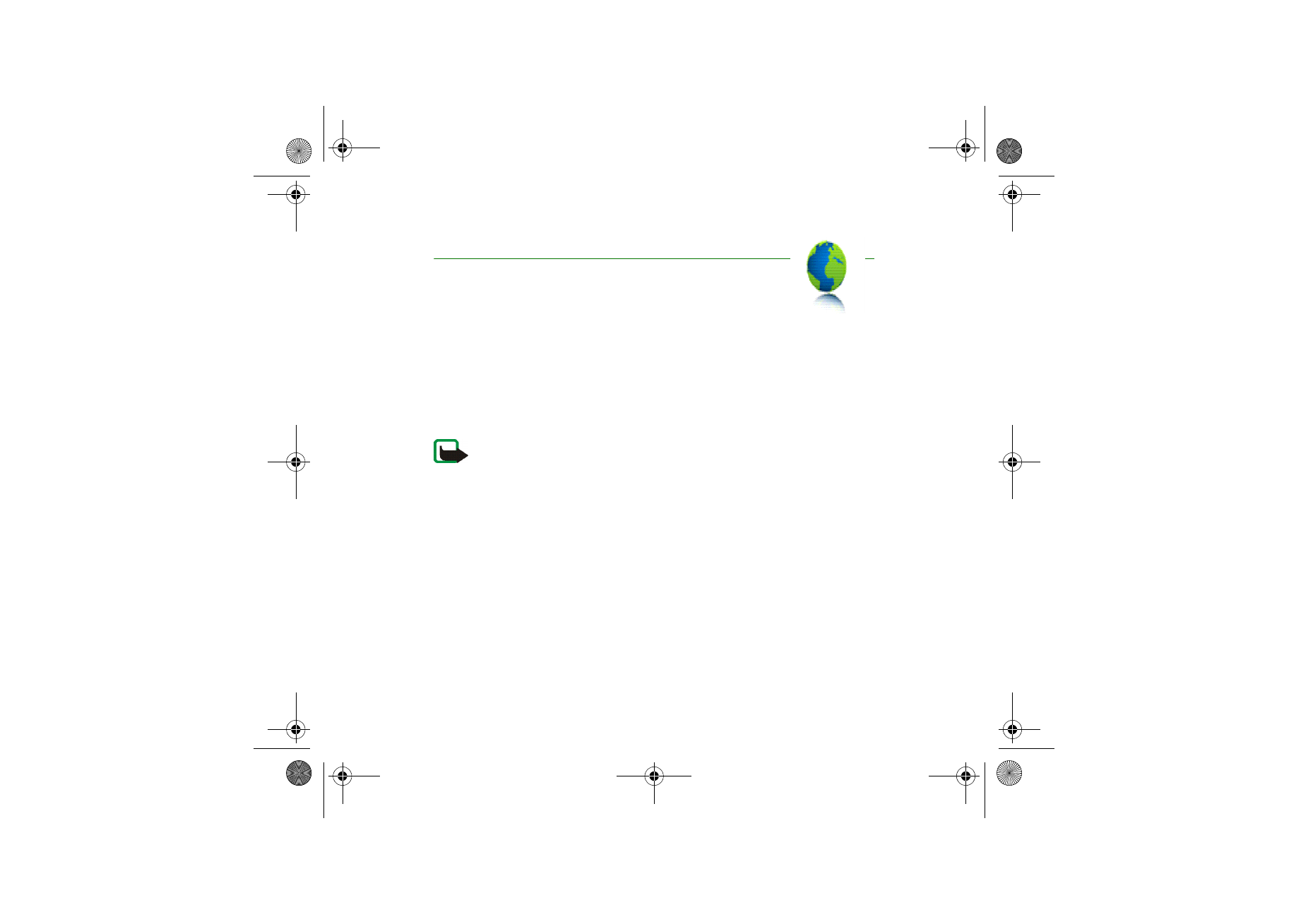
81
Copyright © 2005 Nokia. All rights reserved.