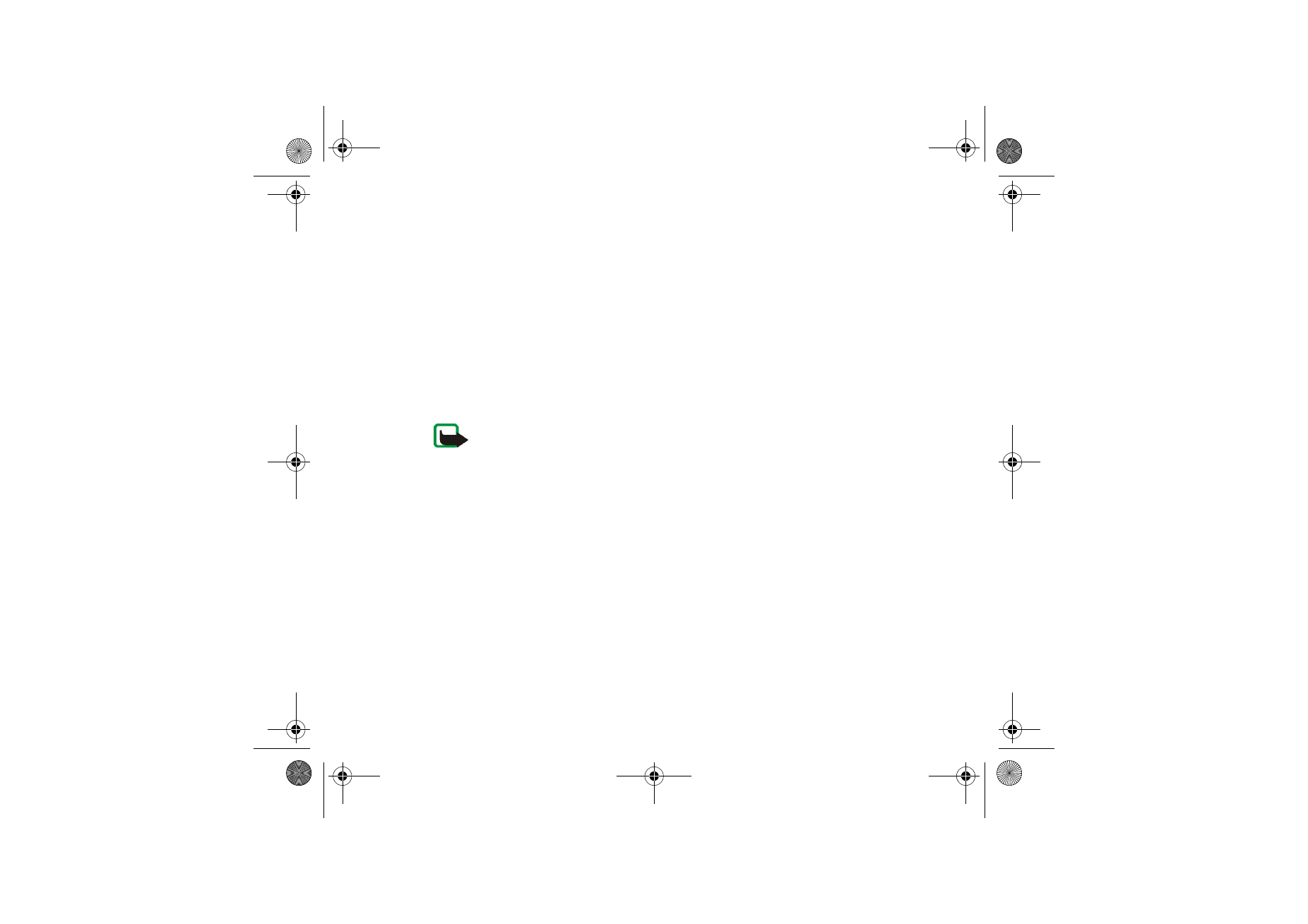
■ Multimedia messages (MMS)
Note: Only devices that offer compatible multimedia message features can receive
and display multimedia messages.
A multimedia message can contain text, sound, and a picture or a video clip. The
phone supports multimedia messages that are up to 300 KB in size. If the message
contains a picture in compatible format, the phone may scale it down to fit the
display area.
The multimedia message function uses shared memory. See
Shared memory
p.
15
.
If
Allow multim. recept.
is set to
Yes
or
In home network
, your operator or service
provider may charge you for every message you receive. The default setting to
receive multimedia messages is generally on. See
Settings for multimedia
messages
on page
46
.
Multimedia messaging supports the following formats:
• Picture: JPEG, GIF, WBMP, BMP, and PNG.
Nokia_7380_issue_1_EB.fm Page 39 Wednesday, November 16, 2005 12:25 PM
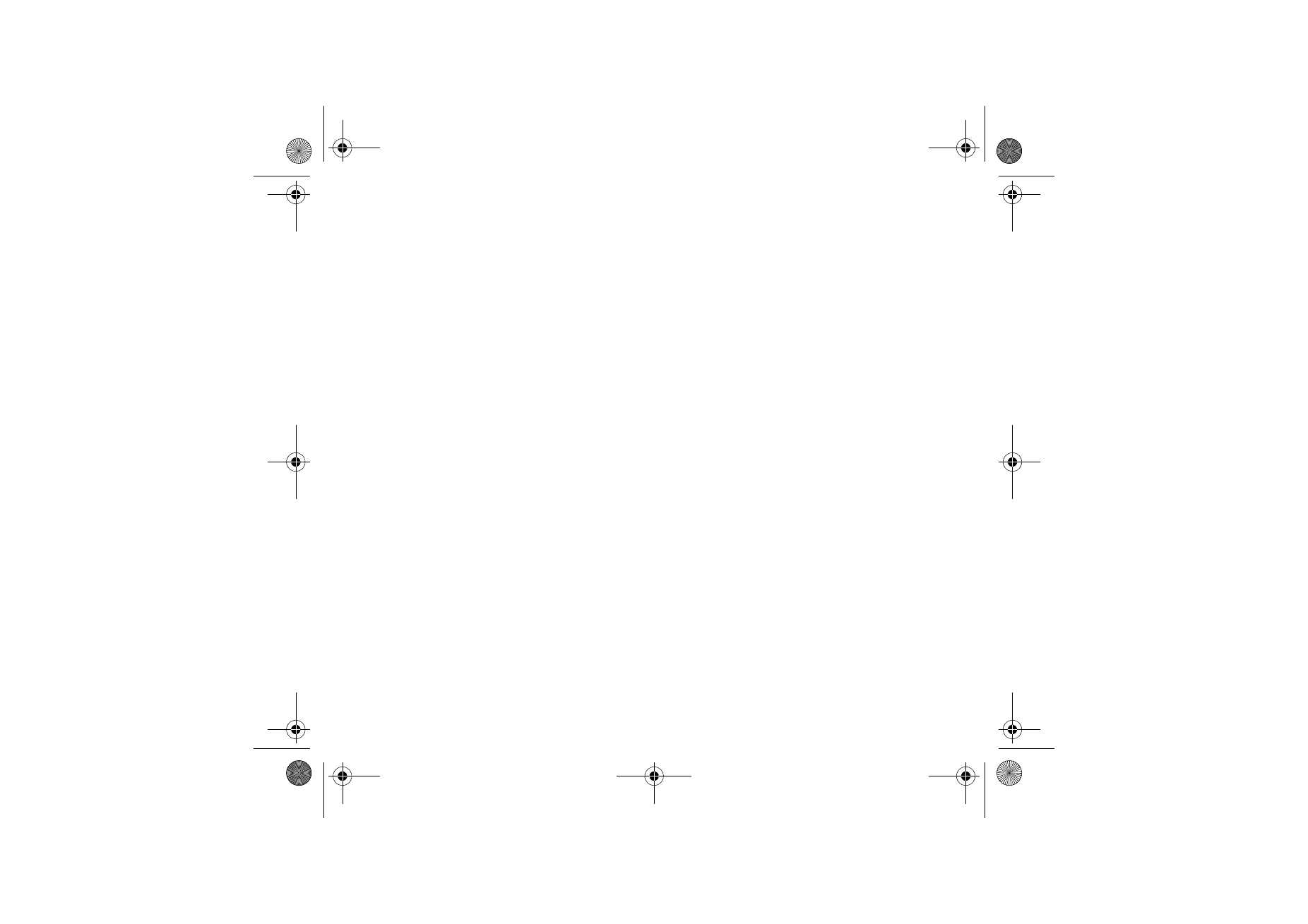
40
Copyright © 2005 Nokia. All rights reserved.
• Sound: scalable polyphonic MIDI (SP-MIDI), AMR audio, monophonic ringing
tones, and ACC/MP3 tones.
• Video clips in 3gp format with SubQCIF and QCIF resolution and AMR audio.
The phone does not necessarily support all variations of the mentioned file
formats. If a received message contains unsupported objects, they may be
replaced with the file name and the text
Object format not supported
.
You are not able to receive any multimedia messages if a call is in progress.
Because delivery of multimedia messages can fail for a variety of reasons, do not
rely solely upon them for essential communications.
Write and send a multimedia message
To set the settings for multimedia messaging, see
Settings for multimedia
messages
on page
46
. To check availability and to subscribe to the multimedia
messaging service, contact your network operator or service provider.
Copyright protections may prevent some images, ringing tones, and other content
from being copied, modified, transferred or forwarded.
1. Select
Menu
>
Messaging
>
Create message
>
Multimedia message
.
2. Enter a message. See
Write text
p.
33
.
To insert a file in the message, select
Options
>
Insert
and select the type of
file you want to insert.
To move the text component to the top or bottom of the message, select
Options
>
Place text first
or
Place text last
.
Nokia_7380_issue_1_EB.fm Page 40 Wednesday, November 16, 2005 12:25 PM
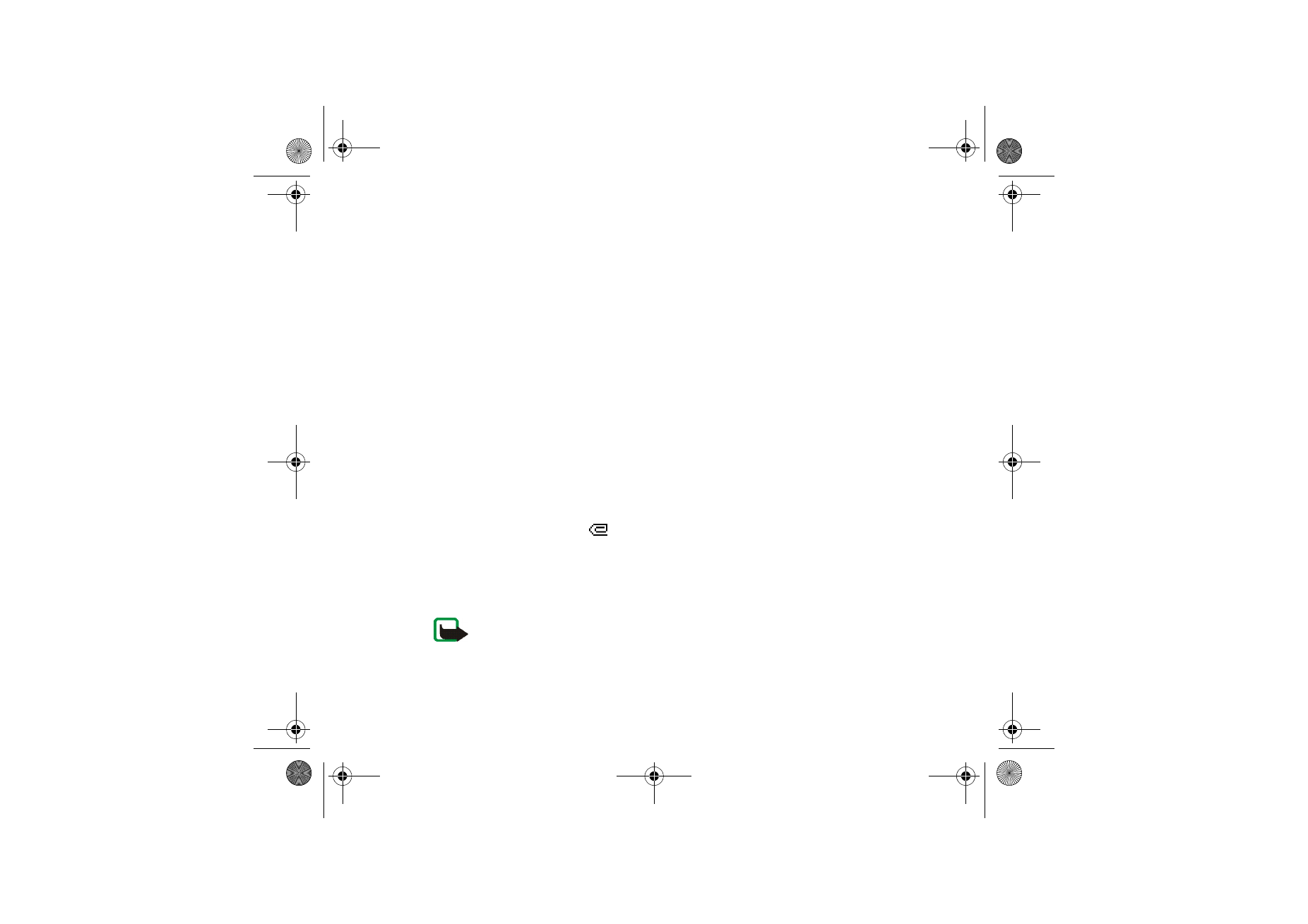
41
Copyright © 2005 Nokia. All rights reserved.
Your phone supports sending and receiving multimedia messages that contain
several pages (slides). To insert a slide in the message, select
Options
>
Insert
>
Slide
. Each slide can contain text, one image, and one sound clip.
If the message contains several slides, select
Options >
Previous slide
,
Next
slide
, or
Slide list
to open the desired slide. To set the interval between the
slides, select
Options >
Slide timing
.
The following options may also be available:
Delete
to delete an image, slide, or
sound clip from the message,
Preview
, or
Save message
. In
More options,
the
following options may be available:
Insert contact
,
Insert number
,
Message
details
and
Edit subject
.
3. To send the message, press the call key, or select
Options
>
Send
to select one
of the sending options:
Recently used
,
To phone number
,
To e-mail address
, or
To many
.
4. Enter the recipient’s phone number (or e-mail address), or select
Options
>
Search
to search for it in
Contacts
. Select
Options
>
Accept
. The message is
moved to the
Outbox
folder for sending. While the multimedia message is
being sent, the animated
is displayed, and you can use other functions on
the phone. If sending fails, the message remains in the
Outbox
folder, and you
can try to resend it later.
Read and reply to a multimedia message
Important: Exercise caution opening messages. Messages may contain malicious
software or otherwise be harmful to your device or PC.
Nokia_7380_issue_1_EB.fm Page 41 Wednesday, November 16, 2005 12:25 PM
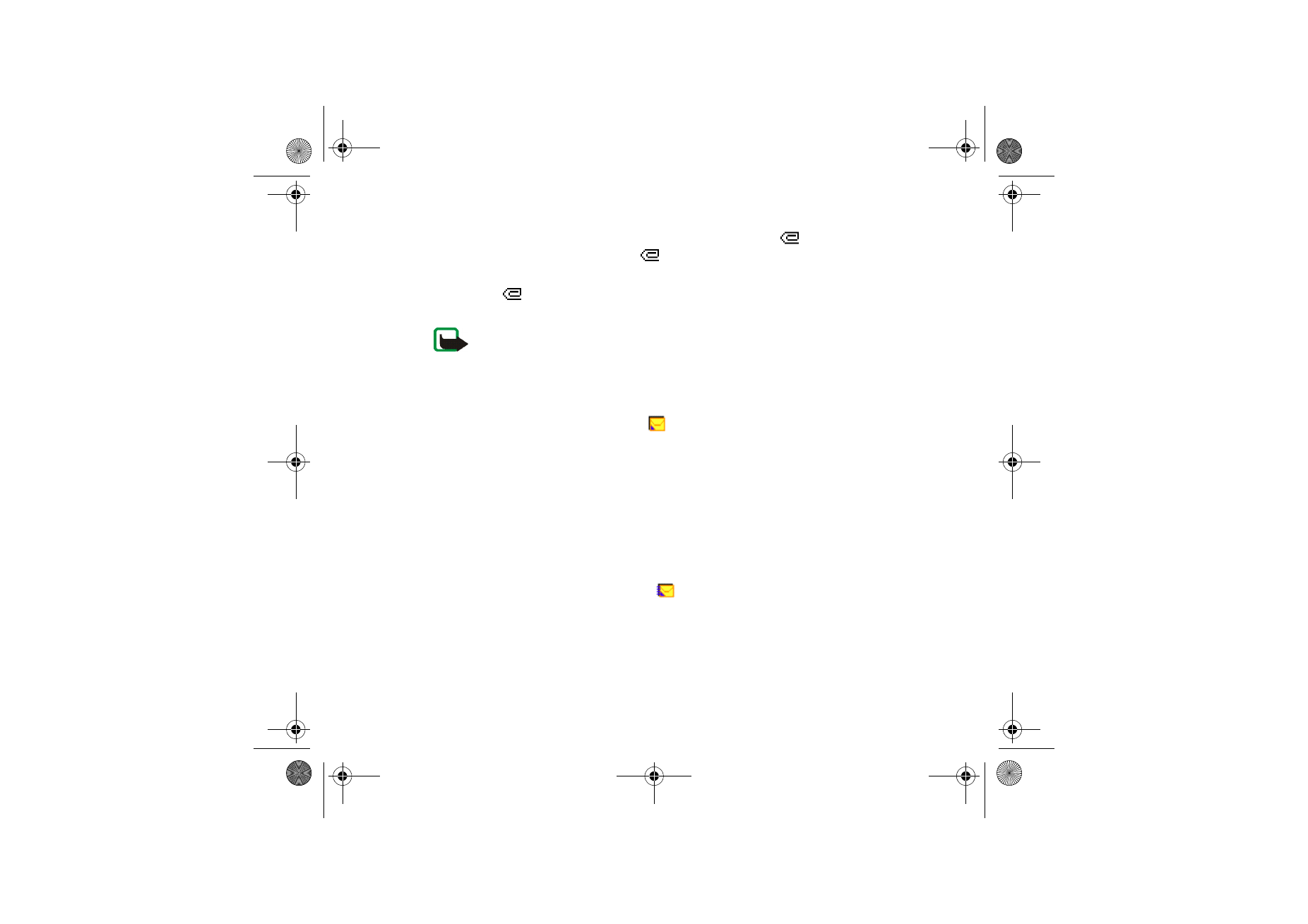
42
Copyright © 2005 Nokia. All rights reserved.
When your phone receives a multimedia message, the animated
is displayed.
When the message has been received,
and
Multimedia message received
are
shown.
The blinking
indicates that the memory for multimedia messages is full. See
Multimedia messages memory full
p.
43
.
Note: Only devices that have compatible features can receive and display
multimedia messages. The appearance of a message may vary depending on the
receiving device.
1. Select
Show
to view the message, or
Exit
to view it later.
2. To read the message later: Select
Menu
>
Messaging
>
Inbox
. An unread
multimedia message is indicated by
.
3. Scroll to view the message. Select
Options
to access available options.
Inbox, Outbox, Saved and Sent items folders
The phone saves received multimedia messages in the
Inbox
folder. Multimedia
messages that have not yet been sent are moved to the
Outbox
folder. You can
save multimedia messages in the
Multimedia messages
folder under
Saved items
.
The multimedia messages that have been sent are saved in the
Sent items
folder if
Save sent messages
is set to
Yes
. See
Settings for multimedia messages
p.
46
.
Multimedia messages are indicated with
.
Nokia_7380_issue_1_EB.fm Page 42 Wednesday, November 16, 2005 12:25 PM
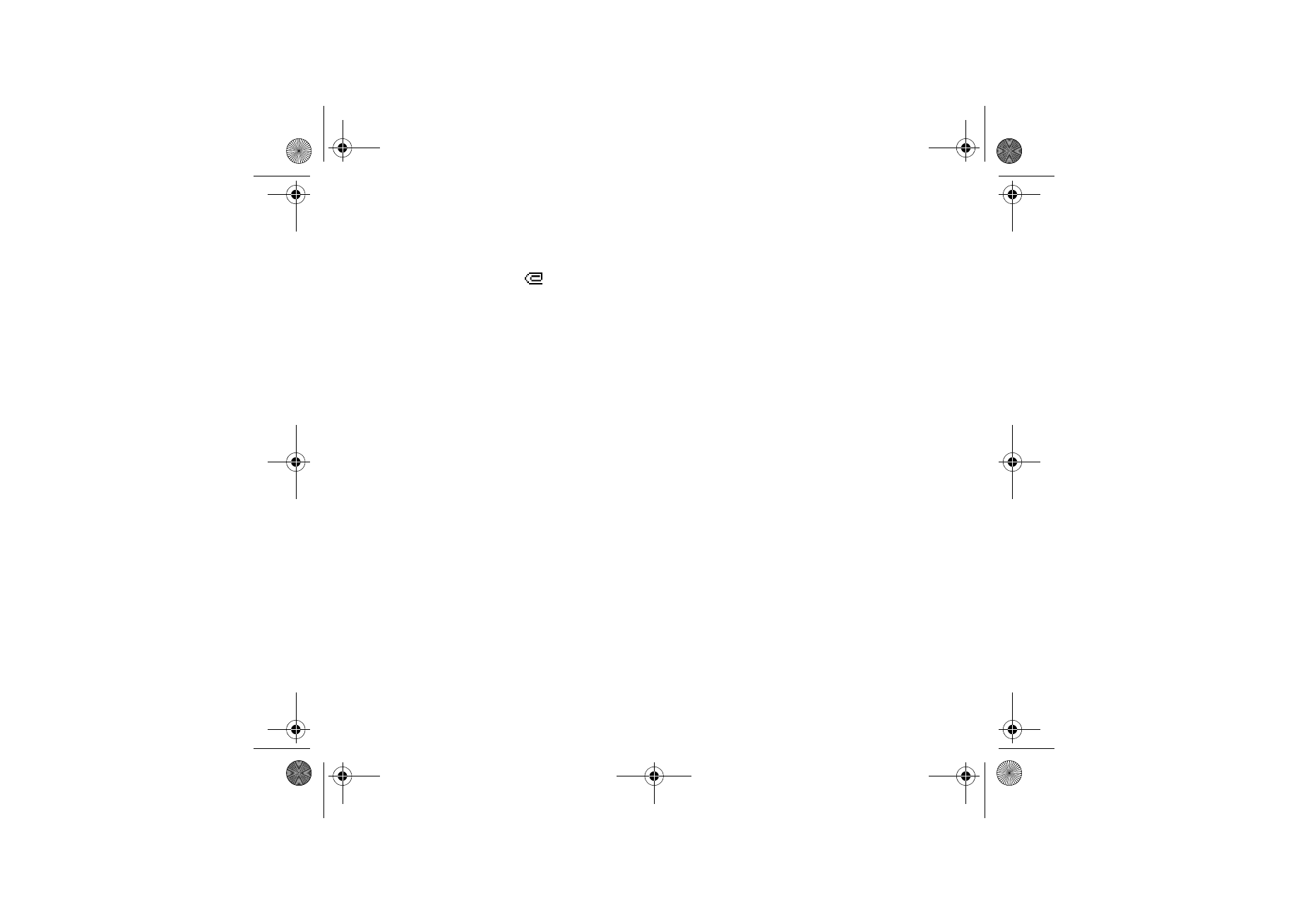
43
Copyright © 2005 Nokia. All rights reserved.
Multimedia messages memory full
When you have a new multimedia message waiting and the memory for the
messages is full,
blinks and
Multimedia memory full, view waiting message
is
shown. To view the waiting message, select
Show
. To save the message, select
Options
>
Save message
.To delete old messages select the folder and the oId
message(s) to be deleted. To discard the waiting message, select
Exit
>
Yes
. If you
select
No
, you can view the message.