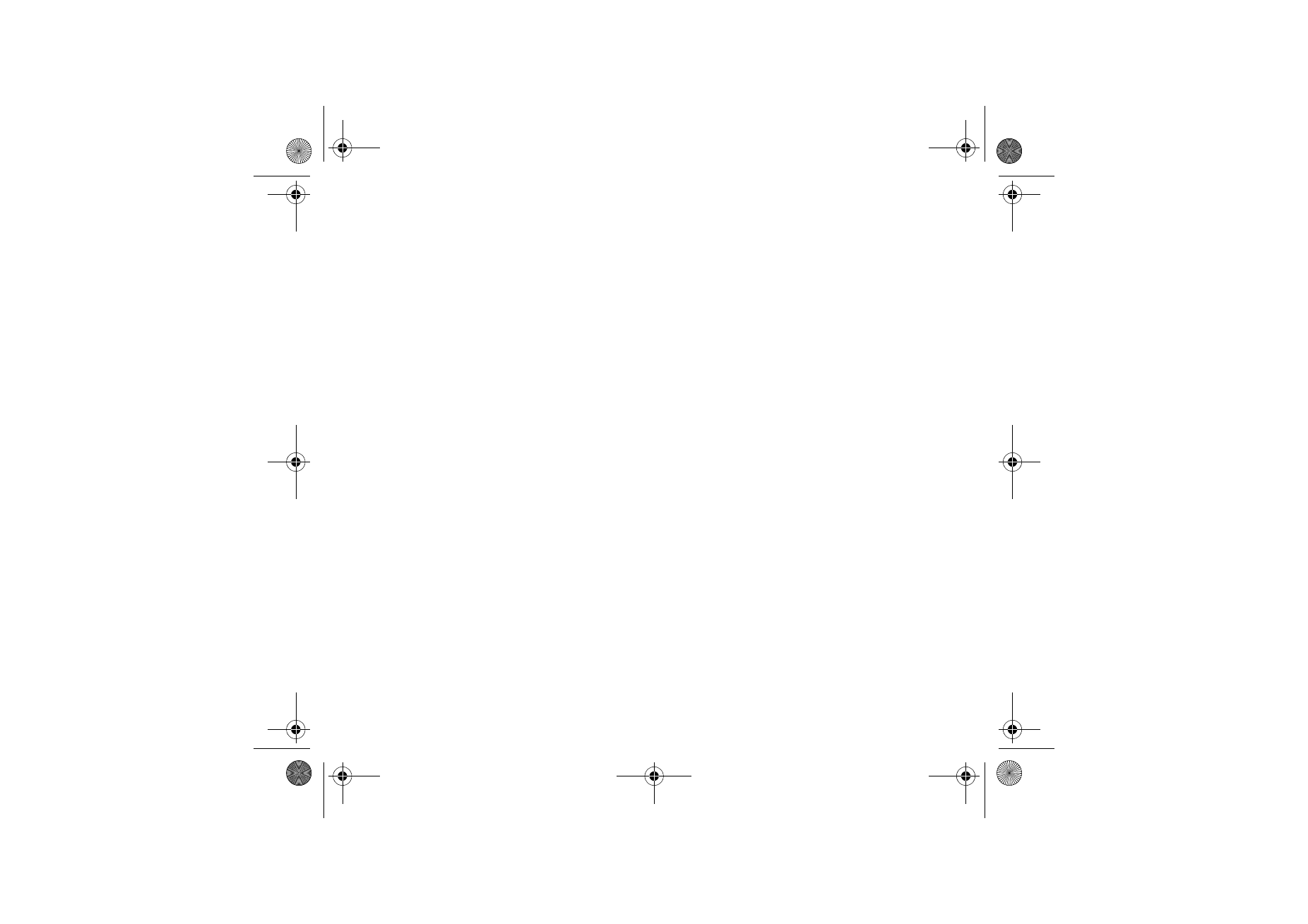
■ Connectivity
You can connect the phone to a compatible device using a Bluetooth connection.
You can also define the settings for packet data dial-up connections.
Nokia_7380_issue_1_EB.fm Page 56 Wednesday, November 16, 2005 12:25 PM
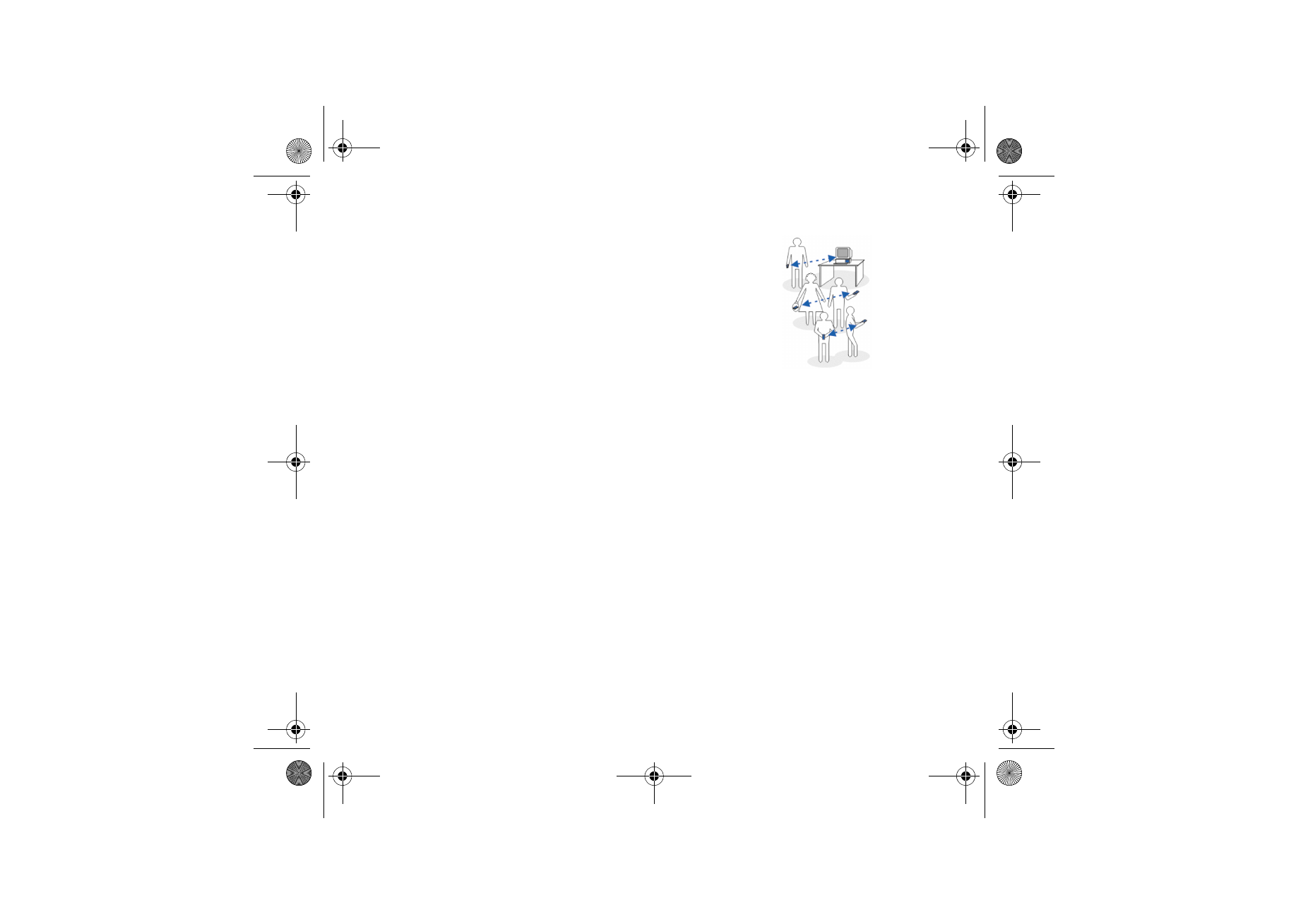
57
Copyright © 2005 Nokia. All rights reserved.
Bluetooth wireless technology
This device is compliant with Bluetooth Specification 1.1 supporting
the following profiles: Headset Profile, Handsfree Profile, Object Push
Profile, File Transfer Profile, and Dial Up Networking Profile. To ensure
interoperability between other devices supporting Bluetooth wireless
technology, use Nokia approved enhancements for this model. Check
with the manufacturers of other devices to determine their
compatibility with this device.
There may be restrictions on using Bluetooth technology in some
locations. Check with your local authorities or service provider.
Features using Bluetooth wireless technology, or allowing such features to run in the
background while using other features, increase the demand on battery power and reduces
the battery life.
Bluetooth technology enables wireless connections between electronic devices
within a maximum range of 10 meters. A Bluetooth connection can be used to
send images, videos, texts, business cards, calendar notes, or to connect wirelessly
to compatible devices using Bluetooth technology, such as computers. Not all
computers using Bluetooth technology are necessarily compatible.
Set up a Bluetooth connection
1. Select
Menu
>
Settings
>
Connectivity
>
Bluetooth
.
2. To activate the Bluetooth function, select
Bluetooth
>
On
.
3. Select
Search for audio enhancements
to search for compatible Bluetooth
audio devices and select the device that you want to connect to the phone, or
select
Paired devices
to search for any Bluetooth device in range. If the list is
Nokia_7380_issue_1_EB.fm Page 57 Wednesday, November 16, 2005 12:25 PM
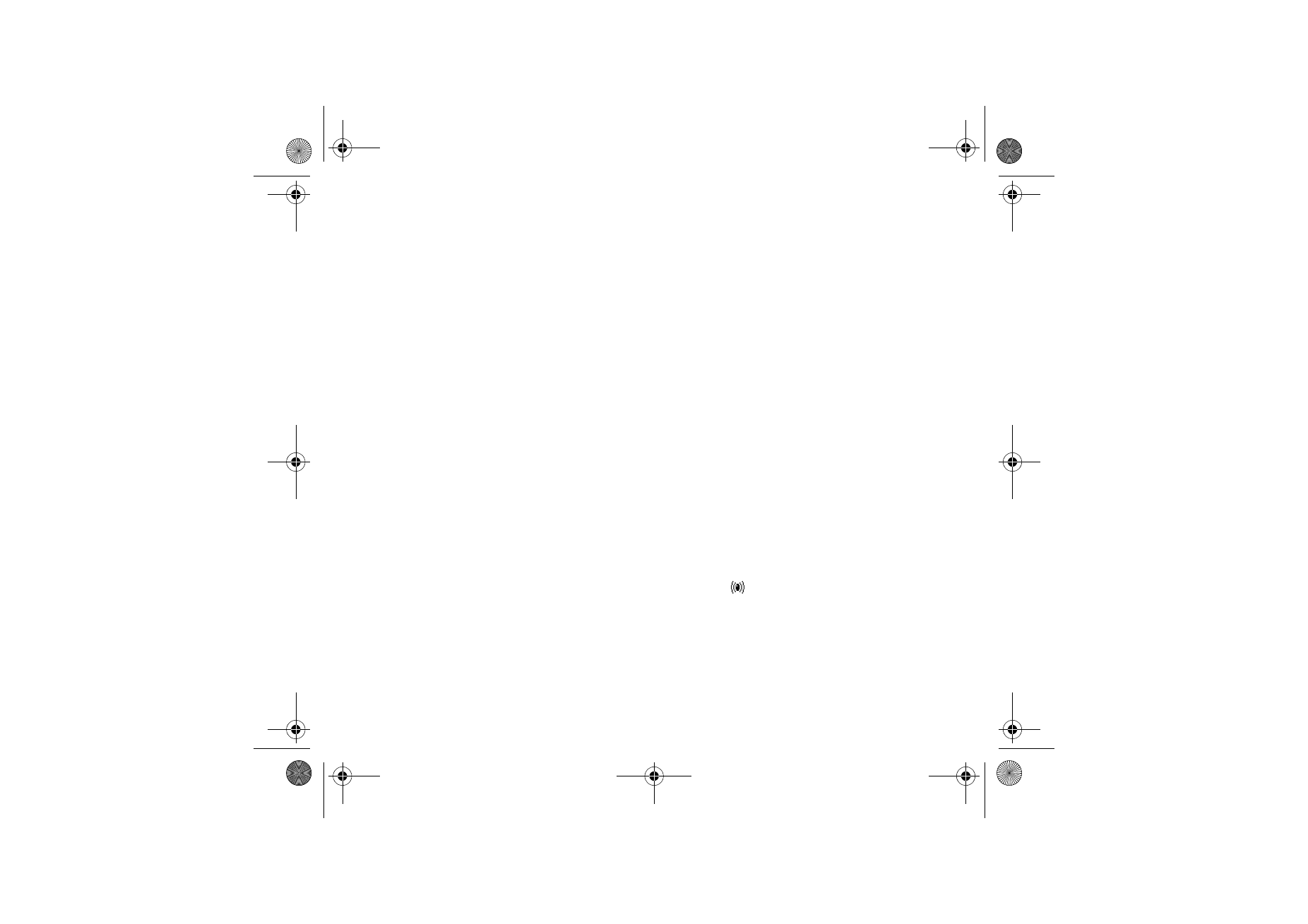
58
Copyright © 2005 Nokia. All rights reserved.
empty, select
New
to list any Bluetooth device in range. Scroll to a device, and
select
Pair
.
4. Enter the Bluetooth passcode of the device to associate (pair), and connect the
device to your phone to start using the device. You only need to give this
passcode when you connect to the device for the first time.
Bluetooth connection
Select
Menu
>
Settings
>
Connectivity
>
Bluetooth
. Select from the following
options:
Active device
— to check which Bluetooth connection is currently active. If you
want to close the connection to the selected device, select
Disconnect
.
Paired devices
— to view a list of Bluetooth devices that are currently paired with
the phone. Scroll to the desired device.
Select
Options
to access available functions depending on the status of the device
and the Bluetooth connection. Select
Assign short name
to give a nickname
(visible only to you) to the selected device. Select
Auto-conn., no conf.
>
Yes
if you
want the phone to connect to the selected device automatically, or
No
if you want
the phone to ask for your permission first. Select
Delete pairing
if you want to
delete the pairing to the device. Select
Pair new device
if you want to pair another
device. An active Bluetooth connection is indicated by
at the top of the
display.
Nokia_7380_issue_1_EB.fm Page 58 Wednesday, November 16, 2005 12:25 PM
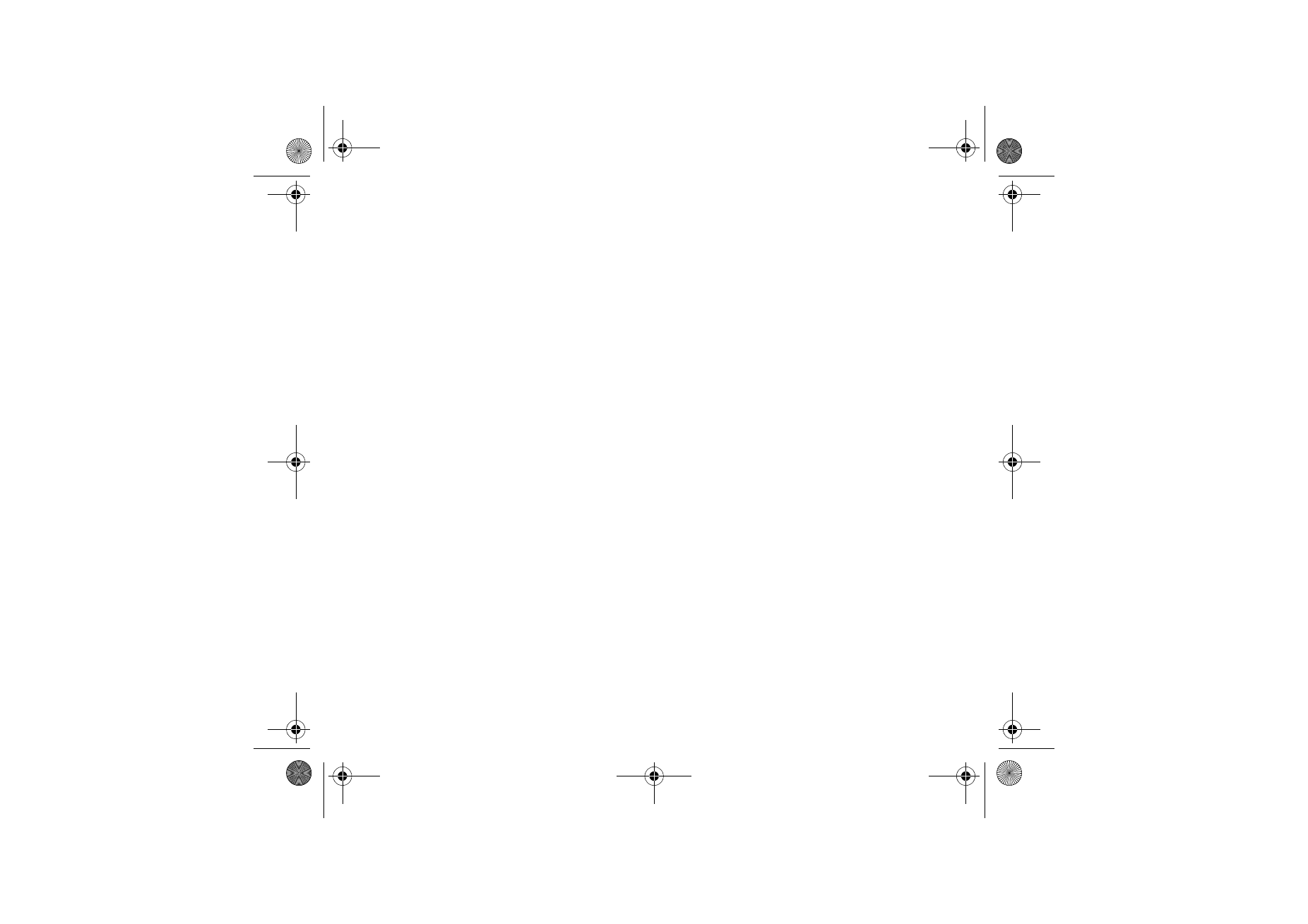
59
Copyright © 2005 Nokia. All rights reserved.
Bluetooth settings
Select
Menu
>
Settings
>
Connectivity
>
Bluetooth
>
Bluetooth settings
to
define how your phone is shown to other Bluetooth devices. Select
My phone's
visibility
and
Shown to all
to show the phone to all other Bluetooth devices or
Hidden
to show the phone only to the paired devices. If possible use the hidden
mode. Select
My phone's name
to change your phone’s Bluetooth device name.
Packet data
GPRS (general packet radio service) is a network service that allows mobile phones
to be used for sending and receiving data over an Internet Protocol (IP)-based
network. EGPRS (enhanced GPRS) is similar to GPRS, but enables faster
connections. For more information on availability of (E)GPRS and data transfer
speed, subscription, and pricing, contact your service provider. Save the (E)GPRS
settings for each of the applications used over (E)GPRS.
Packet data connection
Select
Menu
>
Settings
>
Connectivity
>
Packet data
>
Packet data conn.
and
from the following options:
When needed
— to set the (E)GPRS registration and connection to established
when an application using (E)GPRS needs it and closed when you end the
application
Always online
— to set the phone to automatically register to a packet data
network when you switch the phone on
Nokia_7380_issue_1_EB.fm Page 59 Wednesday, November 16, 2005 12:25 PM
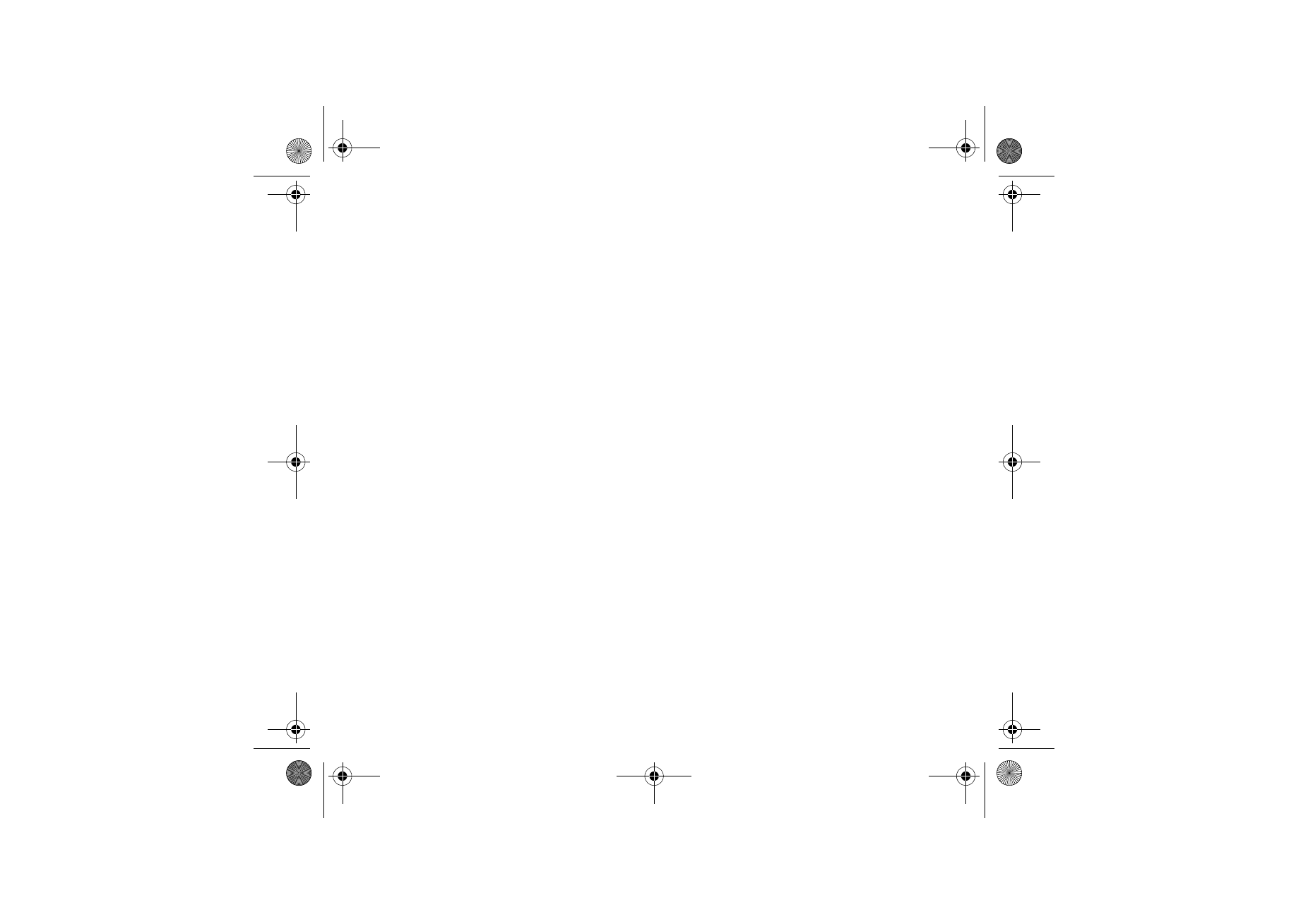
60
Copyright © 2005 Nokia. All rights reserved.
GPRS and EGPRS are not indicated separately; the indicators for GPRS and EGPRS
are the same.
Packet data modem settings
You can connect the phone using Bluetooth wireless technology to a compatible
PC and use the phone as a modem to enable packet data connectivity from the PC.
To define the settings for packet data connections from your PC, select
Menu
>
Settings
>
Connectivity
>
Packet data
>
Packet data settings
and from the
following options:
Active access point
— to activate the access point you want to use
Edit active access point
— to change the access point settings
You can also set the packet data service settings (access point name) on your PC
using the Nokia Modem Options software. See
Nokia PC Suite
p.
94
. If you have
set the settings both on your PC and on your phone, the PC’s settings are used.